-
Is it possible to change my Smashrun URL?
Unfortunately, it’s not currently possible to change your vanity URL on Smashrun. However, if there was an error during registration and you’re unable to access your own URL due to special characters, we can help you fix it. Just send us an email on hi@smashrun.com.
-
Can I change my default unit to kilometers instead of miles?
Click on ‘settings’ in the top navigation panel > scroll down a little and you’ll see Distance. Toggle the radio button for your preferred distance unit. Click Save Changes at the bottom of the page.
Note: to get back to the main Overview page, just click on ‘my runs’ in the top navigation panel.
-
How do I set my profile to private?
Within your Smashrun ‘settings’ page, there’s a section for Privacy which allows you to keep various types of information hidden from public view. You can even tell Google not to index your page! Just check the relevant boxes and click SAVE CHANGES.
-
Does Smashrun have a mobile app?
We don’t currently have near-term plans for developing our own mobile application. However, we’re currently working with a few developers of existing mobile running apps for Smashrun integration.
If you have an app that you’re already using and would like to see it integrated with Smashrun, you should tell us! In the meantime, stop by the App Finder to see some of the apps we've tested for data integrity.
-
What are all the different ways I can sync my data with Smashrun?
There are currently five ways to get your data into Smashrun. You can log each run manually, import a run using a GPX or TCX file, or import from a supported device like Garmin or TomTom.
Because Smashrun is not invested in any one particular app or device, users can switch between multiple apps or devices and still be able to keep a complete training log as long as they can export their runs as a GPX or TCX file. -
How do I import GPX, TCX, FIT, or ZIP files?
On your Overview, you'll see a gear icon on the top-right, just above the 'Add Run' button. Mouse over the gear and click on the option to 'Import file'. To bulk import a bunch of GPX and TCX files. Just zip the files into an archive > mouse over the gear icon in Overview > click 'Import file'.
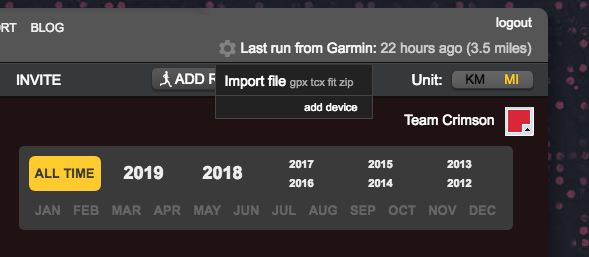
If you'd like to upload an HRM file from polarpersonaltrainer.com, you will need to convert it first using http://polarconverter.com/.
You can also import files via email by sending your GPX/TCX files to your_username@smashrunimport.com. By default, we'll whitelist the email address you're using to login to Smashrun. However, you can whitelist any email address from your settings > profile > scroll to the bottom and expand Import via email.
Note that ZIP files cannot be imported via email.
-
How do I manually enter my runs?
You can click the ‘Add Run’ icon from any of the dashboards within Smashrun. It’s located on the top-right, next to the scale button.
In order to book a manual run entry, you have to include a start time, distance, and duration. If you’re training by time and need to estimate your distance, try using the GMAP-Pedometer to estimate your distance before you go for a run!
-
How do I edit or delete a run?
You can always edit your runs from the ‘List’ page. By default, it displays your latest list of runs so you will need to use the calendar on the top-right in order to navigate to the specific month that has the run you want to edit.
Once you’re in the correct month and year, just mouse-over the far left column (next to your run dates) to see the ‘edit’ button. Just click ‘Update’ when you’re all set.
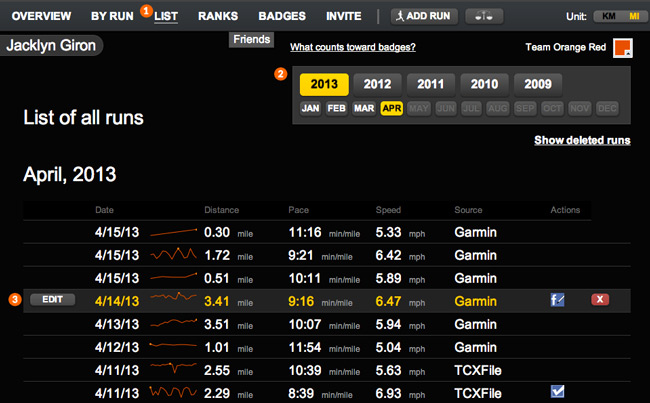
You can also edit a run directly from the By Run page. Just click on the pencil icon inside the toolbox, above the tags and underneath the calendar.
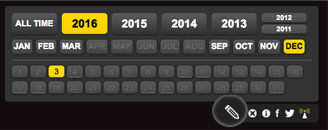
-
How do I find and follow friends?
There’s two ways to find your friends on Smashrun: you can either find/ follow them from the Facebook ‘settings’ page within Smashrun OR you can click on the ‘Friends’ tab on the Overview page, just beneath the link for Ranks and Badges, and click on ‘Search for runners on Smashrun’.
Following a friend will allow you to see their weekly aggregate mileage from your friends drop-down and quickly navigate to their dashboards.
Friends appear in the order of most recent run. The intensity of the color bar indicates how many more or fewer miles/kilometers they ran than you did so far this week.
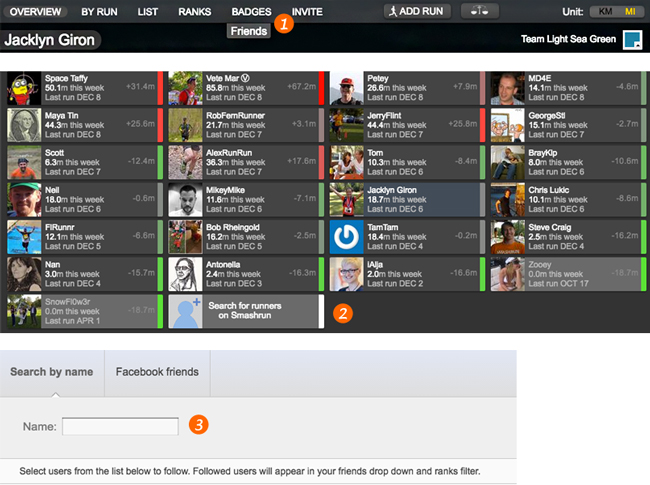
If you need to unfollow someone, you'll need to visit their profile, mouse over their name (it'll be yellow and located just beneath the link to Overview) and click the unfollow button. That will remove them from your friends drop-down.
-
How do I view multiple runs in one day?
If you run more than once a day, you can view the details for each run in one of two ways:
(1) you can click on the specific run from your List page
(2) or you can navigate in between runs for the same day within the By Run page. You'll see underneath the calendar on the top-right that there's a section for time. This will only show up if you logged more than one run for the same day.
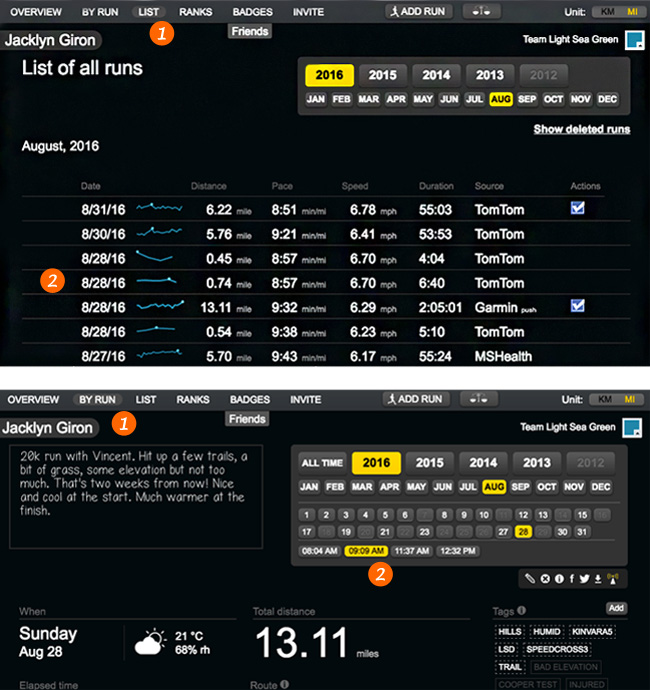
-
How does Smashrun calculate total calories burned?
Smashrun calculates total calories burned using a formula provided by the Compendium of Physical Activities.
METS to Kcal/min = multiply METS x 3.5 x body weight in kg then divide by 200
https://sites.google.com/site/compendiumofphysicalactivities/help/unit-conversionsTo do this, we have to estimate your gross oxygen consumption (VO2) for every second you run based on your speed and the grade you were running on using the following equation from the American College of Sports Medicine.
VO2 (mL . kg-1 . min-1) = (0.2 . S) + (0.9 . S . G) + 3.5 mL. kg-1.min-1
http://certification.acsm.org/metabolic-calcsThen we just convert VO2 to METs (divide VO2 by 3.5 ml/min/kg). In effect, we're calculating your total calories burned from the bottom up. Of course, it would be way off if you don't enter your true weight since VO2 is measured in ml/kg of body weight.
-
What's trailing mileage?
Trailing mileage is your total miles or kilometers on a rolling basis. For example, the last point on your trailing 7-day chart will show your total miles or kilometers for that day plus 6 days back for a total of 7 days.
For more details, check out the release notes for trailing mileage charts: "Trailing miles and weekly running reports"
-
How are PR's calculated?
Smashrun takes the fastest run you've ever had within 1km or 1mi of one of the benchmark distances that we track, and then interpolates the PR to the benchmark distance. The thought is that a PR is a run for a set distance there and back.
If you run 2km, the first kilometer up a hill and the second kilometer back down the hill, then the kilometer back down isn’t counted as a PR. Of course, you can game the system by only doing the downhill portion of a hill or stopping at the exact distance (like 1km or 1mi) of a flat run.
Currently the PR distances include: 1mi, 3km, 5km, 4mi, 5mi, 10km, 15km, 10mi, 20km, 13.1mi, 40km, 26.2mi, 50km, 100km. If your unit of measurement is set to kilometer, you would see the most common race distances in Europe. If your unit of measurement is set to miles, you would see the most common race distances in the U.S.
If you're a Smashrun Pro user, you'll also see your best segments within any given run when you view the Pro Map. So, for example, if you ran a 10k, you'll see the fastest 250m, 400m, 1k, 1mi, 2mi, 5k, etc. within that run. -
How is weather data determined for each run?
Smashrun looks at the midpoint of the run, searches for the nearest hourly time to the midpoint, and uses the weather values nearest to that. Data accuracy is dependent on the service provider, but you can view their respective sources on DarkSky.net.
-
How do you calculate elevation gain?
There is no standard calculation for elevation gain. The reason is that you may be running on relatively flat ground, but every recording may be up or down a foot or two. If you perform the calculation by adding every increase you'll end up with a really large number, so the trick is disregarding some amount of data, but no more than is necessary.
Most running sites (aside from TrainingPeaks) uses an averaging factor to smooth the data first, combined with a cut-off to disregard any data below a threshold. The results are actually rather inaccurate. So, instead of trying to match numbers that weren't very good in the first place, we decided to focus on getting it as close to "right" as possible.
The method we've adopted is similar to TrainingPeaks, which uses a line simplification algorithm with a resolution of about 10 meters. From that, we calculate the elevation gained. In theory, this should be much more accurate than the smoothing, because smoothing shaves off the peaks of hills.
-
What counts towards badges?
Only runs logged from the date you register and onwards count towards badges. If you're a Pro user, you can choose to earn Pro badges from the date you unlocked them or from the date that you registered. Additionally, for a run to count towards any badge, it has to be at least 1/10th of a mile or 1/10th of a kilometer long.
-
How do I share my runs on Facebook?
You can manually share a run on Facebook by clicking on the share icon within the By Run page. In addition, as long as it's not your first run and it's not a manual entry, you'll also be prompted after adding a run whether or not you'd like to post it on Facebook. You can turn off the prompt by clicking on 'Don't show again' and choosing 'Never ask to share runs' or only show the prompt if it's a new run or a great run.
Choose the image you'd like to share and highlight a metric you care most about. Any data that's not available for that particular run will be grayed out from your list of 'important stat' options. Click the Facebook button to generate the image and, when it's ready, you can add a comment to your Facebook post before sharing.
You can learn more about your sharing options by reading our blog post on 3 new ways to share your runs.
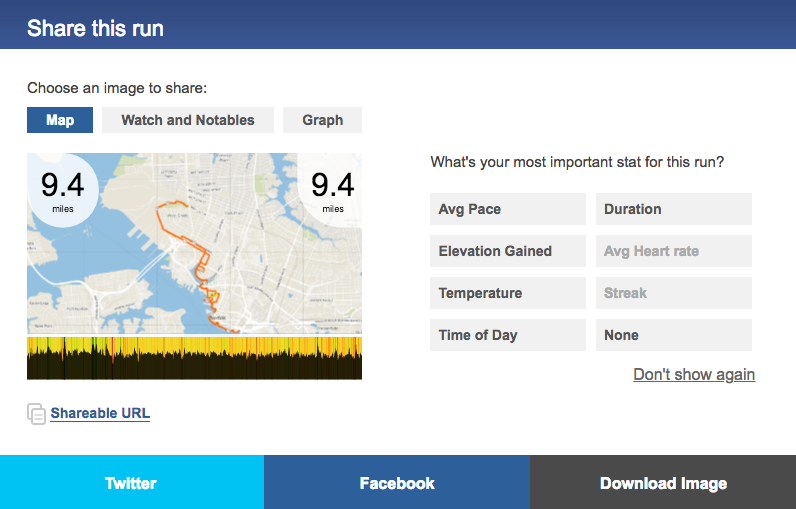
-
How do I invite my friends to join Smashrun?
Every user has a unique invite page that's already been set up. To view your invite options, click on ‘INVITE', which is the last link on the sub-heading. You can either send an email, share the link to your invite page, or post your invite to Facebook. Too easy! And you can earn badges for it!
-
What if I made a mistake during registration and ended up with multiple Smashrun accounts?
Log in to the duplicate account > go to settings > account > and deactivate the dupe. If you can't log in for some reason, email us.